Today’s modern consumer expects a direct line to the businesses and brands they spend money on—to be able to tweet, email, call or chat them with questions, concerns and across every step of the sales process. Live chat, especially on Facebook has quickly become one of the easiest ways to address those concerns, so more people are willing to buy.
Google My Business Messaging
Google My Business Messaging tool can help business to turn their Google listings into live chat devices to connect with buyers and potential customers on the fly.
Considering those listings already allowed mobile users to call, visit a business website or view business ratings and reviews directly on their screens, this latest feature just rounds out the Google My Business experience for on-the-go consumers.
Once enabled, it allows users to chat with businesses right within Google’s mobile search results via a “Message” button, located right next to “Call,” “Directions” and “Website.” It also displays an estimation of a brand’s response time, based on past interactions.
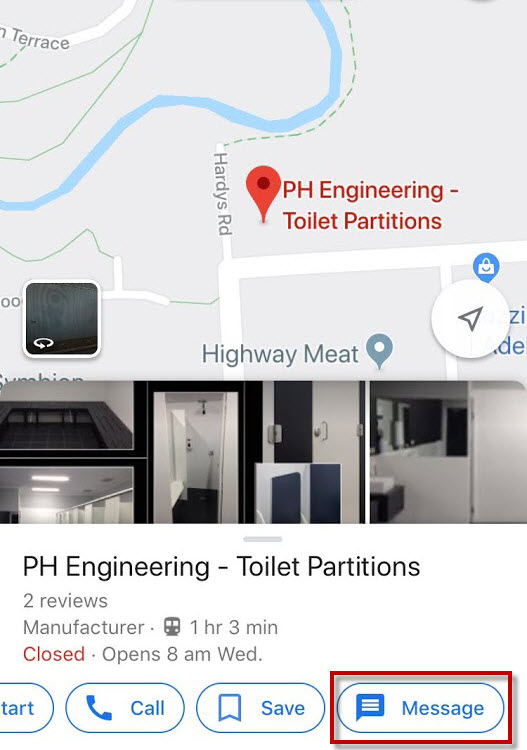
A quick note: Only the owners/managers of Google My Business pages can use the messaging function. If you’re considering delegating chat duties to someone else on your team, you’ll need to designate them as an owner or manager of your business listing.
Best Practices for Google My Business Messaging
Before you dive right into Google’s latest release, you’ll want to devise a plan for handling your incoming messages. Who will be in charge of responding? How quickly will you respond? What will you do if you’re out or unavailable? Get with your team and outline a detailed plan on how the line of communication will work.
We’ve also got a few tips that can help things run more smoothly:
Know what you’re getting into from the get-go
Googly My Business Messaging doesn’t adhere to regular business hours—and not even the hours established on your listing. Users can message you 24 hours a day, seven days a week—and knowing today’s fast-paced, all-hours consumers, they probably will. Make sure you’re prepared for this level of communication (and commitment) before opting in.
Set up an autoreply
This is the initial message that a customer will see when he or she sends you a message. Once it’s sent, you can take over live chatting as soon as you’re available.
Be ready to respond
Have your device handy and on you at all times, and be ready to spring into action should a message come through. Remember, Google keeps track of your response times, and it will even display your average times within search results. Simply for reputation’s sake, you’ll want a fairly fast time if you want to encourage customer interaction.
Check your stats
After you’ve chatted a few times, you’ll be able to view your messaging stats—including the number of clicks you’ve received, the number of conversations, your response time and more. Like any metrics, you can use these to tweak your strategy and listing to improve results.
Google My Business Messaging is 100-percent optional.
Just because you have a Google My Business page doesn’t mean you have to opt-in, but if you’re willing to be responsive and attentive, it can be a great tool for instilling brand trust, encouraging loyalty and converting more leads into paying customers.

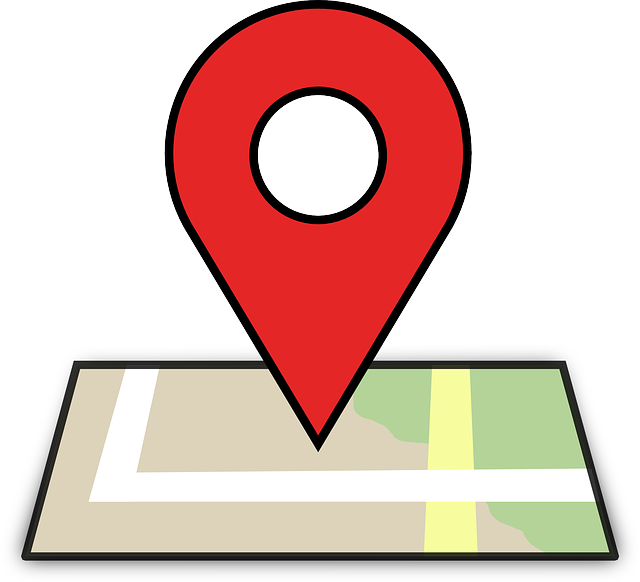


0 Comments